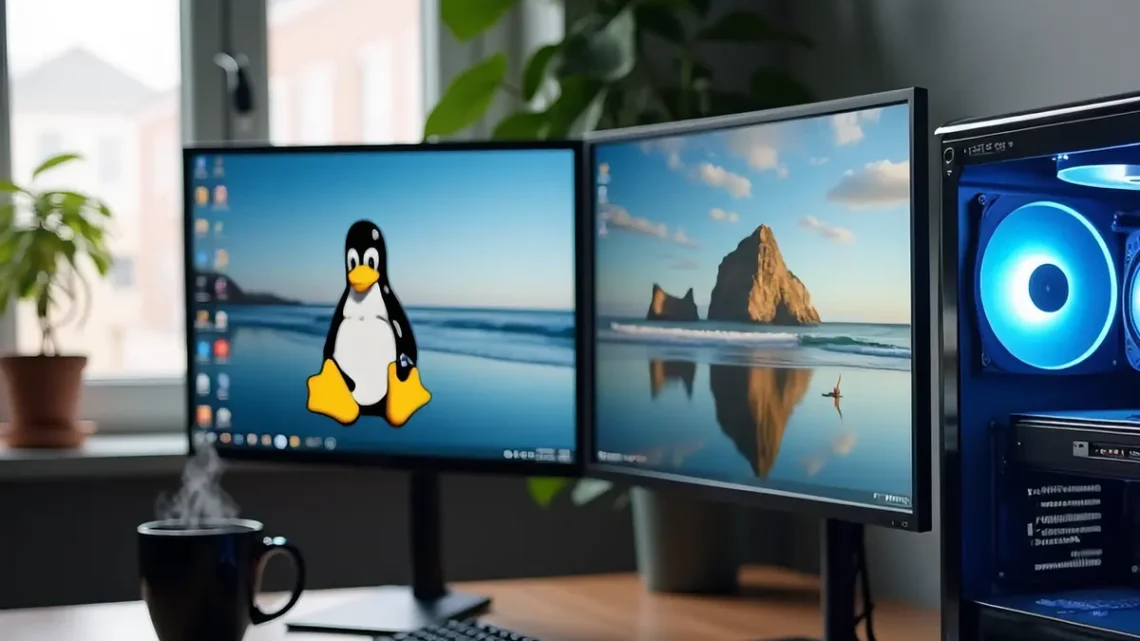
Gaming on a Virtual Machine – A Last Resort for Linux Gamers
Gaming on a virtual machine works in theory, but you’ll face some major hurdles along the way. The core problem is that virtual machines can’t directly access your physical graphics hardware because the host system already uses it . Your games also get limited resources since you’re running two operating systems at once.
However, if Proton or Wine doesn’t work, a virtual machine can still be a last resort for running older and/or less demanding (2D) games. This piece walks you through practical ways to improve your VM gaming experience, whether you want to play Windows-only games or test game development on different platforms.
Managing expectations: What you need to know
Why VirtualBox doesn’t handle 3D games well
VirtualBox still tags its 3D acceleration support as “experimental” in the latest versions. You’ll need to turn this feature on yourself, and it has restrictions that hold back gaming performance. VirtualBox limits you to:
- OpenGL 3.0 and Direct3D 9 compatibility only
- Just 128 MB of video memory at most
- No pixel or vertex shader support
You’ll also need to install Guest Additions in Safe Mode to enable 3D acceleration. The TL;DR is that modern 3D games are unlikely to even start in VirtualBox.
Potential mouse and keyboard issues
Input devices may act up in virtual environments, especially during gaming. Your mouse movements become jerky, which ruins games that need precise control. Mouse problems show up in two ways: the cursor either shoots to the VM’s corners by itself, or it moves crazy fast in random directions during gameplay. The keyboard keys can get stuck and you’ll need to restart the VM. Sometimes the keyboard stops working completely after a few hours. These problems happen because VMs don’t translate your physical input devices’ signals well through multiple software layers.
Performance drops you should expect
There is always a substantial performance hit – even with high-end hardware and VMs that support GPU passthrough (VirtualBox does not). You often see very poor game performance even when your CPU, RAM, and GPU aren’t maxed out.
Setting up a gaming virtual machine with VirtualBox
With the above disclaimers out of the way, VirtualBox provides a viable gaming solution for older 2D games that won’t otherwise run on your Linux distro. Optimizing some key settings will also help:
Enable 3D acceleration in VM settings – The Display section in VM settings contains a checkbox for “Enable 3D Acceleration”. This setting lets VirtualBox use your some of your host’s GPU capabilities instead of software emulation, which boosts performance in general.
Install guest additions in safe mode – Guest Additions delivers essential drivers that boost performance and integrate host and guest systems better. Windows guests need Direct3D acceleration, so installation must happen in Safe Mode. Games likely won’t launch without Guest Additions and you’ll see an error message instead-
Allocate enough RAM and CPU cores – Resource allocation makes a huge difference. Your guest OS needs enough RAM (at least 4 GB) while your host system should retain sufficient memory. Note that your host can’t use the RAM you assign to the VM while it runs, a reboot is needed..
VirtualBox can handle up to 32 virtual corers, but don’t assign more than half your physical CPU threads, as you will always want to keep your host system responsive.
Alternatives to virtual machines
Make sure to exhaust all available options to VMs as all of them will perform better than virtual machines when running Windows games.
Proton, Wine and PlayOnLinux
Wine is the basis for all compatibility layers but Valve’s Proton is the most refined. PlayOnLinux also makes Wine easier with its user-friendly interface. The graphics might be less smooth and performance drops can happen sometimes, but it’s practically always better than a VM.
Using Lutris with custom Wine runners
Lutris connects multiple game libraries like Steam, Epic Games, and GOG. Games that need specific Wine versions work well with Lutris’s custom Wine runners from PlayOnLinux’s binary builds repository. This adaptability helps you run older Wine versions such as 3.19 for e.g. Zoo Tycoon 2 or specialized builds like Wine-GE that includes NVIDIA CUDA support and AMD FSR patches.
Checking game compatibility
ProtonDB helps verify Steam games’ compatibility before installation. Lutris’s website features a searchable catalog that shows how well non-Steam games work with different compatibility layers. These tools help save time by confirming if games are likely to run before you start the installation process.
Summary
A simple VirtualBox setup with the right configuration may work for older games and modern casual games. Just make sure to enable 3D acceleration, install Guest Additions, and allocate enough resources.
Wine, PlayOnLinux, and Lutris are better options than virtual machines. These compatibility layers run Windows games directly on Linux and should be your first choice before trying virtualization.